Manual mod downloading from Nexus Mods is a straightforward process for experienced users, allowing direct file access without mod managers. It requires understanding file structures and handling ESP/XML files correctly for proper installation.
Understanding Nexus Mods Structure
Nexus Mods is a vast repository of user-created modifications for various games, organized into a structured platform for easy navigation. The website features a Files section where mods are categorized by games, with options to browse by popularity, recent updates, or specific tags. Each mod page includes detailed descriptions, version history, and download links. Users can access mods through the Manual Download option, bypassing the Nexus Mod Manager, by clicking the “Download Manually” link on the mod’s files tab. This method is useful for those who prefer to manage mods without a manager or encounter issues with modding tools. Mods are often packaged in archive formats like ZIP or RAR, which require extraction before installation. Understanding Nexus Mods’ structure helps users efficiently locate, download, and prepare mods for manual installation, ensuring a smooth modding experience.

Downloading Mods Manually
To manually download mods from Nexus Mods, click the Manual Download link on the mod’s file page. This bypasses mod managers, allowing direct file access. Mods are often in ZIP/RAR format for manual handling.
Locating the Manual Download Option
To manually download mods from Nexus Mods, navigate to the mod’s page and scroll to the Files section. Here, you’ll find a list of available files for download. Locate the Manual Download option, typically labeled as such or represented by a download icon. Avoid using the Download with Manager button, as it requires a mod manager. Instead, click the Manual Download link to bypass this and initiate a direct download.
Once clicked, your browser will either prompt you to save the file or redirect you to a new page where the download will start automatically. Ensure you save the file to a dedicated folder for mod management. Most mods are archived in ZIP or RAR format, requiring extraction before installation. Always verify the download source and read the mod’s README file for specific instructions, as some mods may have additional requirements or optional components.
Handling Archive Files
After manually downloading a mod from Nexus Mods, you’ll often receive it as an archived file, typically in ZIP or RAR format. These files must be extracted before installation. To do this, use a file archiver like WinRAR, 7-Zip, or your operating system’s built-in utility.
Locate the downloaded archive in your designated folder.
Right-click the file and select Extract Here or Extract to [Folder Name], depending on your software.
Allow the extraction process to complete. Some mods may include multiple files, such as ESP/ESM plugins, texture folders, or XML files.
Review the extracted contents and ensure all necessary files are present. Check the mod’s README file for specific instructions, as some files may need to be placed in specific directories.
Be cautious not to overlook any critical files, as missing components can cause issues in-game. If unsure, refer to the mod author’s instructions for guidance on handling archive files correctly.

Installing Mods Without a Manager
Manually installing mods involves placing extracted files into your game’s directory. Ensure you follow the mod’s specific instructions for correct file placement and activation of ESP/ESM plugins through the game launcher.
Placing Files in the Game Directory
After downloading and extracting the mod files, locate your game’s directory, typically found in your Steam or game installation folder. Open the Data folder, as this is where most mods need to be placed. Ensure you follow the mod’s specific instructions, as some files may require placement in subfolders like Textures or Meshes. For plugins, such as .esp or .esm files, place them directly in the Data folder. Always check the mod’s readme for special instructions, as some mods may require additional steps. Once files are placed, activate the plugins through your game’s launcher to ensure they load properly. If you’re unsure about file locations, consult the mod’s documentation or forums for clarification. Properly organizing your files helps maintain a stable modded game environment. Remember, incorrect placement can cause issues, so double-check your work before launching the game.
Activating Plugins and ESP Files
After placing the .esp or .esm files in your game’s Data folder, activation is essential for them to function. Launch your game’s launcher and navigate to the Data Files section. Here, you’ll see a list of all plugins. Check the boxes next to the .esp files you’ve installed to enable them. Some mods may require a specific load order, so ensure they are checked in the correct sequence. If you’re using a mod manager like Vortex or MO2, activate them through the manager’s interface. Always verify that each plugin is compatible with your other mods to prevent conflicts. After activation, launch the game to test if the mods are working as expected. If issues arise, refer to the mod’s documentation or seek support from the modding community. Proper activation ensures your mods integrate smoothly into your game experience. Keep your load order organized for optimal performance and stability.

Addressing Common Confusions
Common confusions when manually downloading mods often involve handling multiple ESP files, texture conflicts, and load order issues. Checking mod readmes and using tools like LOOT can help resolve these problems effectively for a smoother modding experience.
Managing Multiple ESP Files
Managing multiple ESP files is crucial for maintaining compatibility and performance in your modded game. ESP (Elder Scrolls Plugin) files contain scripts and modifications, and having too many or conflicting ones can cause instability. Always ensure that all ESP files are properly organized and activated in your game’s launcher or mod manager. Use tools like LOOT or BOSS to sort and resolve conflicts automatically. It’s also important to follow the mod author’s instructions regarding load order and dependencies. Regularly backing up your game saves and keeping track of installed mods can help prevent crashes and bugs. By carefully managing your ESP files, you can enjoy a seamless and enhanced gaming experience without compromising system stability.
Handling Texture and XML Files
Texture and XML files are essential components of mods, requiring careful handling during manual installation. Texture files, often in formats like DDS or PNG, typically reside in the game’s texture folder (e.g., Data/Textures). Always ensure you place these files in the correct directory to avoid missing textures or visual glitches. Overwriting existing files may be necessary, but backup originals first to prevent data loss.
XML files, used for configuring mod behaviors or game mechanics, are usually placed in the Data folder or specific subfolders like Data/Config. Avoid overwriting XML files without checking their contents, as this can disrupt mod functionality. If multiple mods modify the same XML file, consider merging changes manually or using tools like xEdit. Always follow the mod author’s instructions for proper placement and configuration. Properly handling these files ensures your mods work as intended and minimizes potential conflicts or bugs.
Troubleshooting and Resources
Common issues during manual mod installation can often be resolved by verifying file integrity or checking the Nexus Mods Wiki for detailed guides. For troubleshooting, seek help on Nexus forums or use tools like xEdit to resolve conflicts.
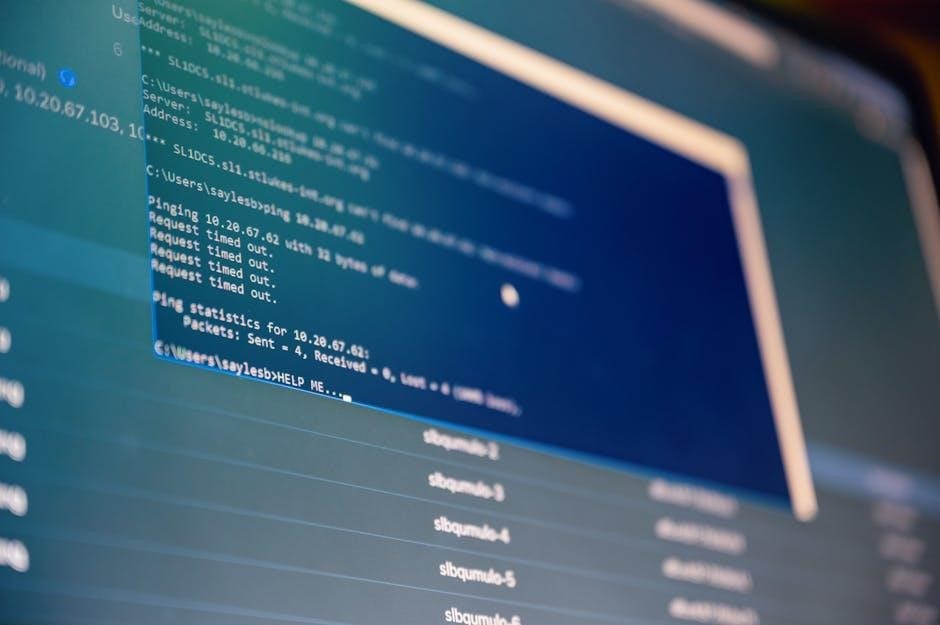
Seeking Help and Avoiding Issues
When encountering problems during manual mod installation, seeking help is crucial. Nexus Mods forums are an excellent resource, offering solutions to common issues. Users often share experiences, providing insights into resolving conflicts and troubleshooting. Avoiding issues begins with reading the mod’s README file thoroughly, ensuring compatibility with your game version. Additionally, verifying file integrity after download can prevent installation errors. If mods conflict, tools like xEdit can help identify and resolve issues. For complex mods, following step-by-step installation guides is essential. Finally, backing up your game files before installing new mods is a best practice to avoid potential data loss. By leveraging these resources and taking preventive measures, you can minimize issues and enjoy a smooth modding experience.
